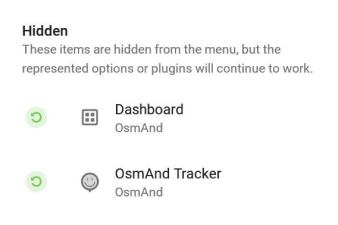Main Menu
Overview
Main Menu is a primary list of options available to use in the application. It provides quick access to the profile configuration, global settings, search, personal data, navigation and other features.
The Main Menu icon '≡' is located on the left bottom corner of the Map screen. In navigation mode this button is not visible by default. It appears after a short tap the map.
- Android
- iOS
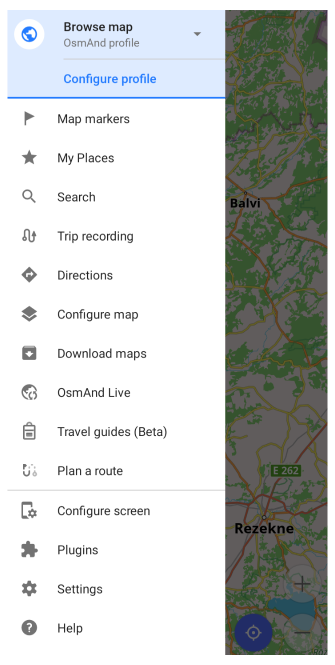
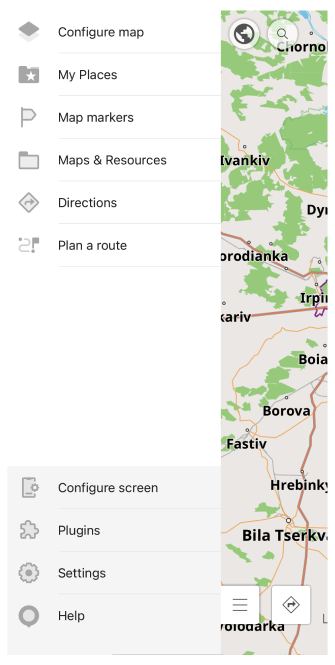
Main Menu (Side Menu)
Features
- Map markers is a tool that allows to mark place on the map.
- My places is a menu that includes by default Favorites and tracks and in addition can include A/V notes and OSM edits (if such plugins are turned on).
- Search (Android) is a tool that allows you to find the place or object that exist on the map.
- Directions button allows to create a route and start navigation.
- Configure map is a menu that allows configuring map view.
- Download maps is a menu that contains all files that could be downloaded.
- Travel guides (Beta) (Android) is a tool that allows using Wikivoyage guide for your trip.
- Plan route is a tool that allows you to measure distances on the map, create GPX tracks or add new segments to existing ones.
- * Trip recording (Android) is a tool that allows to record all movements into track using phone's GPS.
Settings
- Configure screen is a menu that allows configuring displaying widgets on the Map.
- Plugins is a list of additional functionality and advanced settings.
- Settings is a menu that allows configuring main app parameters.
- Help provides quick access to your guide, information about the app version and allows to quickly contact the development team.
Active Profile (Android)
Main Menu provides quick access to switch and customize profile. Main purpose of profiles to have different application look & fill for navigation. Though you could use it to customize screen & widgets and switch profiles for different view purposes. All settings are configured separately for each profile.
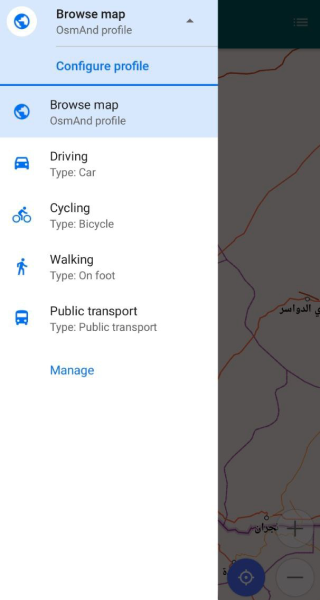
In this menu you can switch active profile, configure (change settings) for active profile or manage all application profiles.
Customize (Advanced Use of Android)
Menu → Configure profile → UI Customization → Drawer �→ ︙ → Enable.
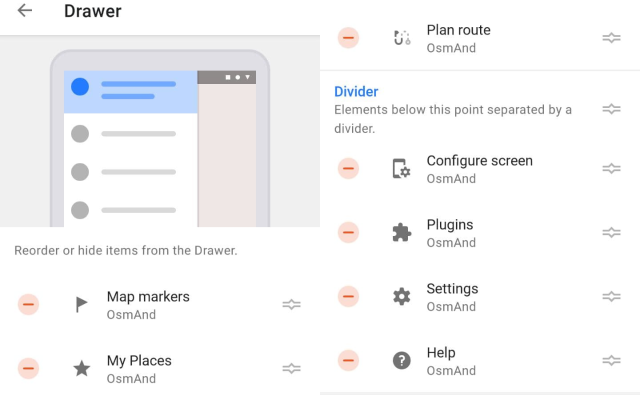
-
This menu allows you to change the order, hide or show items from the Drawer, copy a list of items from another profile and reset the default settings.
-
The Minus button deletes an item from the Main Menu in the drawer and moves it to the Hidden section. The Move button changes the position of the selected item in the list.
-
Items moved to the Hidden section are not displayed in the Drawer menu, but all options, settings, or plugins from this list continue to work. You can restore items by tapping the green button to the left of their names.