Parking Position
Overview
The Parking Position plugin helps you save and manage the location where you parked your car. It allows you to place a marker on the map, track the parking duration, and optionally set a calendar reminder for when your parking time ends.
This plugin is free and works offline with downloaded OsmAnd maps. You can quickly locate your parked vehicle, estimate walking distance back to it, and share the parking location if needed.
- You can add a parking spot manually via the context menu.
- If time-limited, the plugin records both the start and end time.
- The end time can trigger a reminder in your device’s calendar.
- Parking details can be viewed later or used for navigation.
The marker is temporary and easy to remove once no longer needed.
- Android
- iOS


Required Setup Parameters
To use a parking spot on the map, you need to make the following settings:
- Enable the Parking position plugin from the Main Menu → Plugins.
- Set a parking spot on the map via the context menu.
- (Optional) Add the Parking widget to the screen for quicker access.
Parking Spot on the Map
When you mark a parking spot, OsmAnd saves its geographic coordinates along with a timestamp. If needed, a time limit and calendar reminder can also be added.
Set a Spot
To set a Parking spot on the map, zoom-in to the required level, then long tap the place on the map and in the Context menu that opens, do the settings.
- Android
- iOS




To place a parking marker, zoom in on the map, long-tap the required location, and open the context menu. Then:
- Tap Actions.
- Select Mark as parking location (Android) or Add parking location (iOS).
- Choose one of the available options:
- Time-unlimited – adds a basic marker without a countdown.
- Time-limited parking – allows you to set an end time and optionally create a reminder in your device’s calendar.
- Confirm to place the marker. The start time is saved automatically.
The start time is always set automatically. If you need to change the end time, you must delete and recreate the parking spot. Reminders are only added to your calendar if you selected this option during setup.
Stay Informed
- Android
- iOS




Once a parking spot is saved, OsmAnd helps you monitor its location and timing through the context menu or the optional Parking widget.
You can view the parking marker by zooming out on the map or by tapping the Parking widget, which centers the map on your saved spot. The widget also shows the distance from your current position (or map center) to the parking location.
Additional details are shown when tapping the parking marker:
- Start time – the moment the marker was placed.
- Time left or Time overdue – if a time limit was set, this shows how much time remains or has passed since expiration.
- If you enabled the calendar reminder, it will appear in your device’s calendar app.
Navigating to a Waypoint
- Android
- iOS


You can use the parking spot as a navigation target to easily return to your vehicle. OsmAnd offers two main ways to start navigation to the saved parking location:
Via Navigation menu:
- Tap the Navigation button.
- Choose a profile.
- Tap Set destination and select Parking from the list of saved points.
Via Parking widget:
- Tap the Parking widget.
- Tap the parking spot marker.
- Select Navigation and choose the profile you want to use.
Remove a Spot
- Android
- iOS
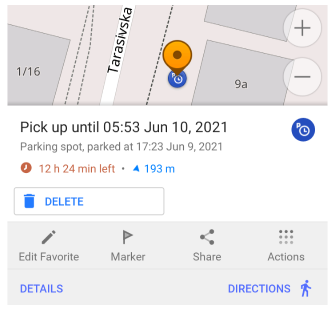
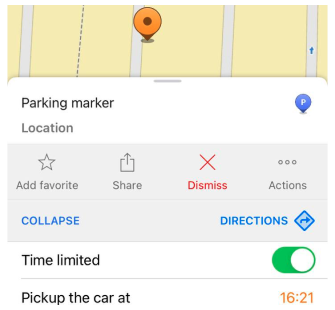
To delete a parking marker:
- Locate the parking spot on the map or tap the Parking widget.
- Tap the marker to open the context menu.
- Select Delete or Dismiss.
If a calendar reminder was set, it will also be removed automatically.
Parking Widget
- Android
- iOS
Go to: Menu → Configure screen → Choose a panel → Add widget → Parking
Go to: Menu → Configure screen → Choose a panel → Add widget → Parking spot

The Parking widget shows the distance from the center of the screen to the saved parking location and allows you to quickly center the map on that spot.
- The widget is visible only after a parking position has been set.
- If not already on screen, you can add it via the Configure Screen menu.
To learn more, see: Informational Widgets – Parking Widget