Favorites
Overview
Favorites OsmAnd's feature allows you to create bookmarks (notes) on the map. These favorite points are displayed as yellow stars by default, but you can fully customize them with different colors, shapes, and icons. Favorites are grouped into a dedicated map layer, which becomes visible from the 6th zoom level.
- Android
- iOS
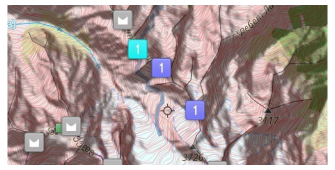
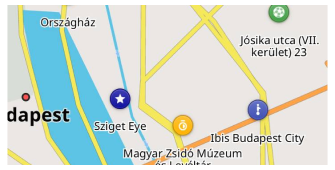
Favorite Point
- Android
- iOS
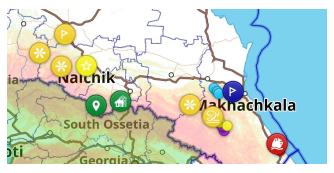

Favorites are part of a special map layer, and you can show or hide them along with their names on the map. Tapping a favorite point opens the Context menu, allowing you to view details and edit or delete the point.
Create
- Android
- iOS
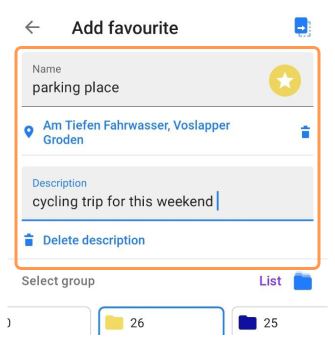
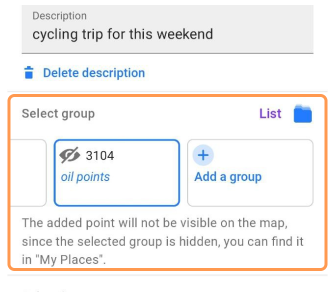
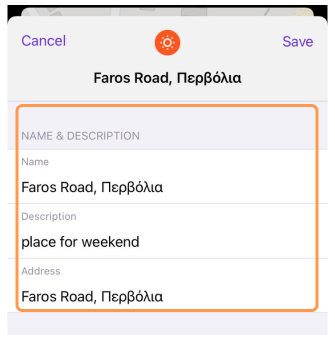
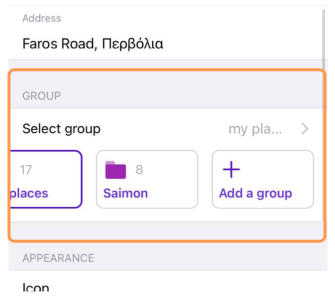
To add a favorite point:
- Select a POI or a structure on the map.
Short tap for a POI or long tap for a general map point. - Select Add (☆) from the map context menu.
When adding a point from OSM data, the relevant POI information is automatically included. You can also create a favorite by long-tapping any map location.
Fields for a Favorite point:
- Name — A unique name within the group (Required).
- Address and Description (Optional).
- Group — Select from an existing Favorite group or create a new one.
- Visual customization — Icon, color, shape can either match the default group appearance or be customized individually.
Edit / Replace / Delete
- Android
- iOS
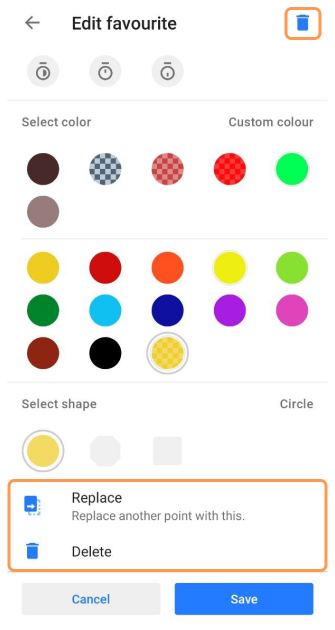
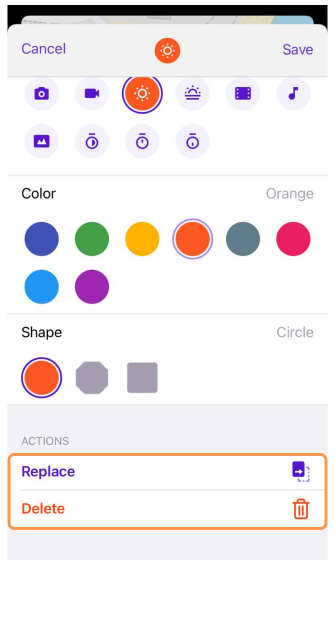
To modify a favorite point:
- Tap the favorite on the map or go to My Favorites.
- Choose Edit favorite from the map context menu.
Options available:
- Edit details — Name, icon, group, address, and description.
- Replace location — Replace another point with this one. Useful for updating a specific point (e.g. My parked car) or creating a new one.
- Delete — Remove the favorite using the delete option, accessible through the Edit menu or via the delete button on Android.
Favorite Icons
- Android
- iOS
Go to: Menu → My Places → Favorites
![]()
Go to: Menu → My Places → My Favorites
![]()
A wide range of icons for POIs and waypoints is available in OsmAnd. You can:
- Select an icon from the list of POI categories.
- Find a suitable icon using the search option.
Special Favorites (Personal)
The Personal folder contains special points like Home and Work, often used in navigation. This folder does not have a three-dot menu, and its parameters cannot be changed.
Manage Favorites
- Android
- iOS
Go to: Menu → My Places → Favorites
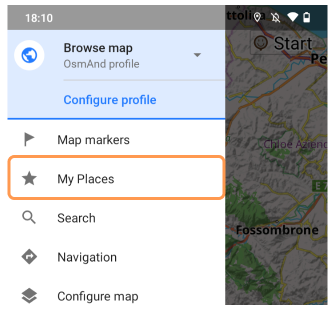
Go to: Menu → My Places → My Favorites
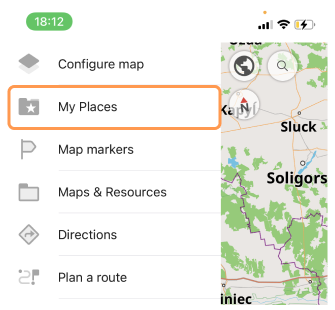
The My Favorites section lets you:
- Search for specific favorites or groups.
- Bulk operations — Rename, move, or delete multiple favorites at once.
Order / Sorting / Search
- Android
- iOS
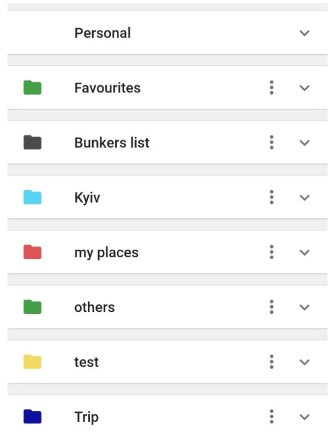
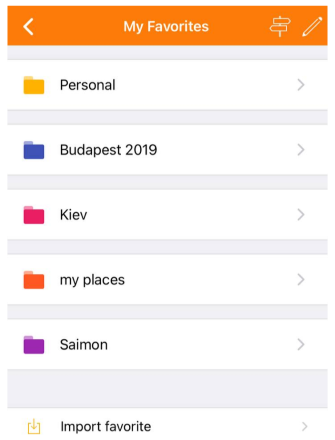
- Sorting — Favorite folders and points are sorted alphabetically, with the personal folder at the top.
- Searching — Use Global search to find favorites by name. Favorites are sorted by distance from the map's center.
Bulk Edit / Delete
- Android
- iOS
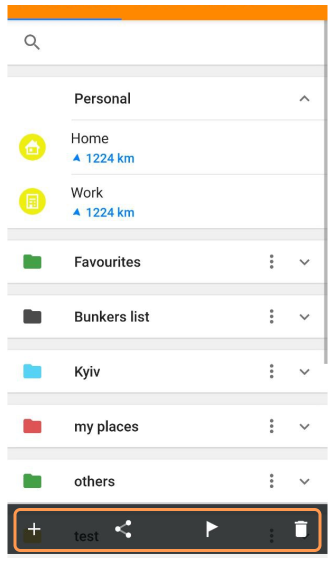
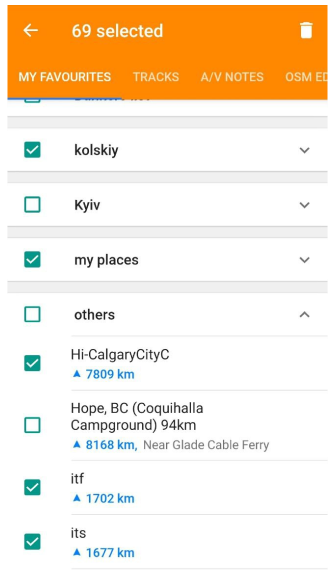
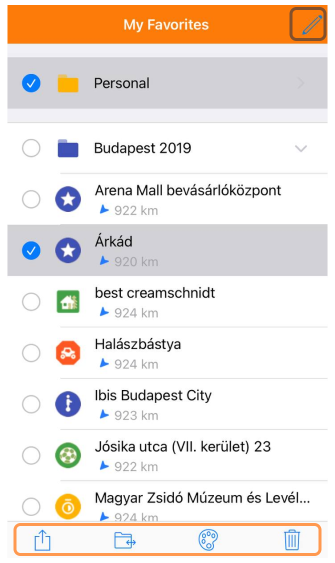
- To manage multiple favorites, tap the Delete icon (bin icon on Android) or the Edit button (pencil icon on iOS).
- Select individual favorites or entire folders for bulk operations.
- Options available — Delete for Android and iOS, Move to a Favorite Group, Share, and Change Color for iOS.
Favorite Group Actions
- Android
- iOS
Go to: Three-dot menu → Change default appearance
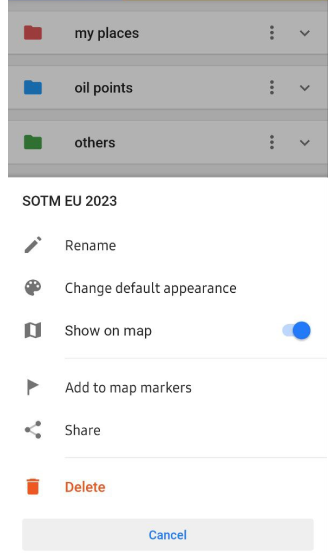
Go to: Long tap folder → Default appearance
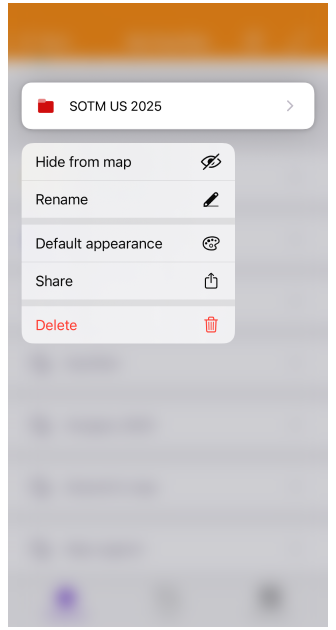
Use the Three-dot menu (Android) next to each folder and long tap (iOS) the folder to manage groups of favorites:
-
Rename — Use this option to change the name of the selected folder.
-
Change default appearance — Customize how the favorite points in the folder appear on the map by changing their icons, colors, or labels.
-
Show on map or Hide on map — Toggle this option to display or hide the favorite points from the folder on the map.
-
Add to map markers or Remove from map markers (Android only) — Add all favorite points from the folder to the Map markers list or remove them as needed for easy reference.
-
Share — Share the favorite points in the folder by exporting them as a Favorites.gpx file, making it easy to transfer or back up your data.
-
Delete — Permanently delete the selected favorites folder and all the points within it.
More details in the article My Places article.
Change Group Appearance
- Android
- iOS
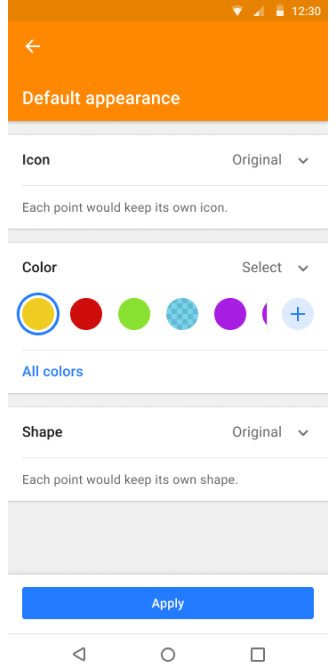

Change Group Appearance settings:
- Icon, color, shape — Set a default style for all favorites in a group.
- Consistency — New favorites added to the group inherit the default appearance automatically.
- Customization — Override the default settings for existing points in the folder, new favorites only, or apply to all.
Export / Import
OsmAnd provides several methods to back up and restore favorites:
-
Backup locations — Local storage, OsmAnd Cloud (only with OsmAnd Pro or OsmAnd Start subscription), or instant messaging apps.
-
File format — Favorites are saved as
.gpxfiles (favorites.gpx).
Free Cloud Backup
- Android
- iOS
Go to: Menu → My Places → Favorites
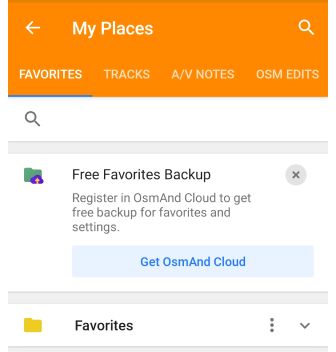
Go to: Menu → My Places → My Favorites
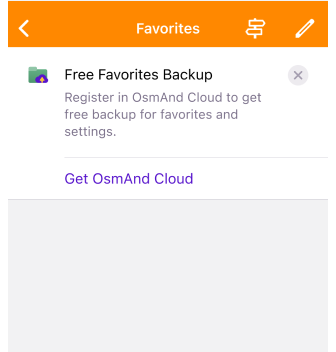
The Free Favorites Backup is a special purchase plan that allows you to back up your favorite points (locations) for Android, iOS, or Web versions in the OsmAnd application and restore them from OsmAnd Cloud. This plan is available for users of OsmAnd Free or Maps+.
Free Favorites Backup offers these benefits:
- No payment is required. Use the backup feature without purchasing paid subscriptions.
- Save favorite points. Regularly save your favorite points in OsmAnd to avoid losing them if your device crashes or the app is deleted.
- Transfer favorite points. Import your favorite points to a new device with Free Favorites Backup feature if you use OsmAnd across multiple devices.
How to Create a Backup
- Android
- iOS
Go to: Menu → My Places → Favorites

Go to: Menu → My Places → My Favorites
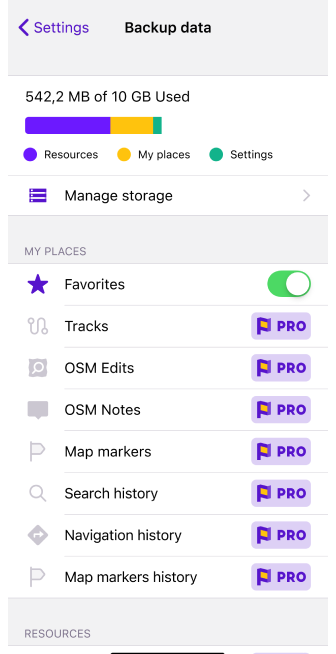
You need an OsmAnd Cloud account to use the Free Settings Backup feature. If you have an account in OsmAnd Pro or an active account in OsmAnd Cloud acount, you will not see the promotion banner.
- Free Favorites Backup banner. Tap this banner to start the backup process.
- Complete the registration step if you do not have an OsmAnd Cloud account by following the instructions in the registration guide.
- Navigate to the OsmAnd Purchases menu (Menu → Settings → Purchases).
- OsmAnd Start package. Select this option to access the Free Settings Backup feature.
- Create a backup of your settings.
All Favorites
- Android
- iOS
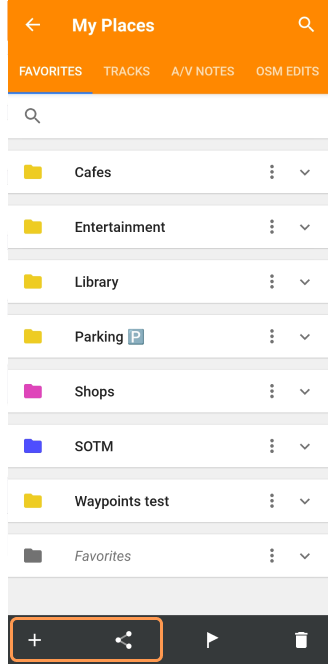
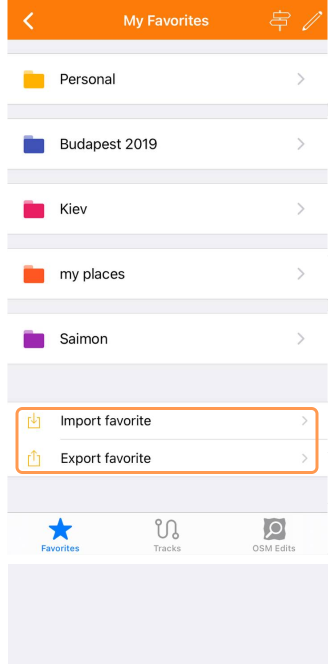
You can export and import your favorites using the special buttons at the bottom of the Favorites screen. A .gpx file (favorites.gpx) can be sent to Dropbox, email, messengers, and other applications installed on your device that support this feature.
- Import button (Android) / Import favorite (iOS). Allows you to import favorite points (favorites.gpx) as waypoints from a GPX file (a common GPS data format) from your device's storage.
- Share button (Android) / Export favorite (iOS). Allows you to export (share) all your favorites as a favorites.gpx file.
Favorite Group
- Android
- iOS
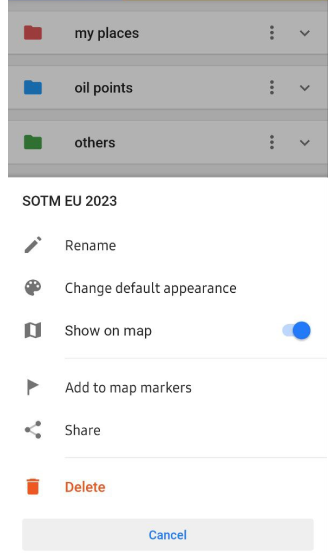
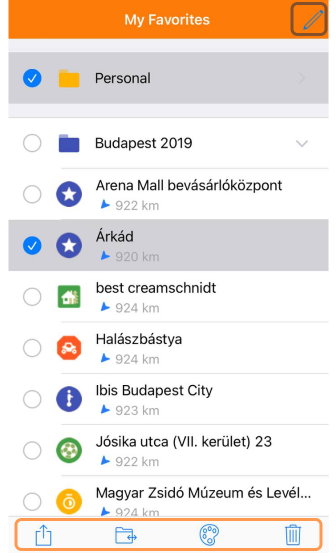
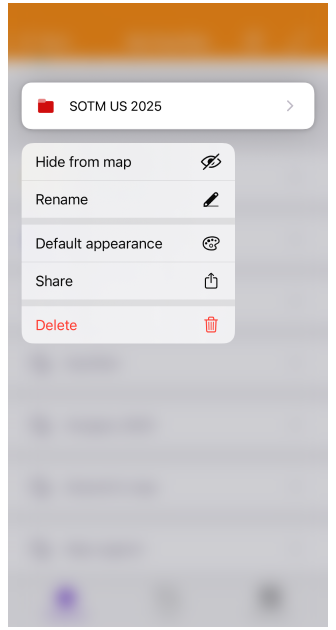
- Tap the Three-dot menu (Android) or the Edit button (pencil icon on iOS) or long tap the folde (iOS) of the selected favorites folder.
- Choose the Share button to send the Favorites.gpx file to your device's memory or share it via messaging apps.
Automatic Favorites Backup
- Android
- iOS
Go to: Android → data → net.osmand → files → backup
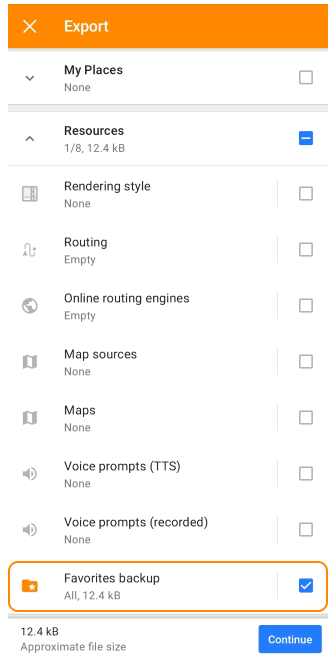
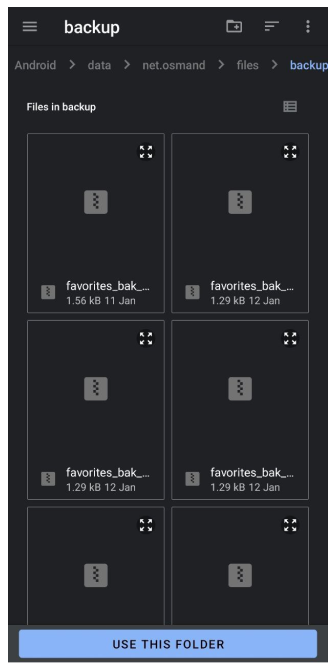
Go to: Files → On my iPhone → OsmAnd Maps → favourites_backup
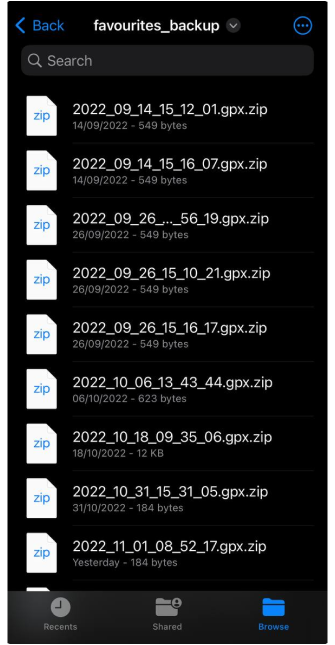
OsmAnd creates a backup file each time favorites are edited.
-
Android: Backups are stored in Android → data → net.osmand → files → backup. Use a third-party file manager to access them.
-
iOS: Files are located in Files → On my iPhone → OsmAnd Maps → favourites_backup.
Manual backup export
- Go to Menu → Settings → Export to file → Resources → Favorites backup.
- Export the
.osffile to local storage, cloud services, or share it directly.
In the latest versions of Android, access to system directories is limited. However, after extracting the favorites file from the archive, it remains possible to forward it to messengers or cloud services, etc.
Favorites in GPX File
All information about a Favourite is stored and described using tags. When creating a Favourite point, you can write your own description or use information from the OSM point of interest (POI) data from which your point was created. Favorite points, POIs, and Waypoints use the same tags to store information and are saved in GPX file format.
<gpx version="1.1" creator="OsmAnd" xmlns="http://www.topografix.com/GPX/1/1" xmlns:osmand="https://osmand.net" xmlns:test="https://test.net" xmlns:xsi="http://www.w3.org/2001/XMLSchema-instance" xsi:schemaLocation="http://www.topografix.com/GPX/1/1 http://www.topografix.com/GPX/1/1/gpx.xsd">
<wpt lat="37.5460870" lon="-77.4532843">
<time>2023-06-07T12:31:35Z</time>
<name>Test</name>
<type>SOTM</type>
<extensions>
<osmand:address>Floyd Avenue (The Fan) 907, Richmond</osmand:address>
<osmand:icon>place_town</osmand:icon>
<osmand:background>circle</osmand:background>
<osmand:color>#ff4e4eff</osmand:color>
<test:country>United States</test:country>
<test:state>Virginia</test:state>
<test:telephone>(804) 828-0100</test:telephone>
<test:postcode>23284</test:postcode>
<test:start_date>Thursday, June 8, 2023</test:start_date>
</extensions>
</wpt>
</gpx>