Popular Places
This article is incomplete & needs to be reviewed. You can help by creating a pull request.
Overview
The Popular Places feature in OsmAnd highlights notable landmarks and attractions using open structured data from Wikidata and Wikipedia. It helps users explore well-known destinations with multilingual descriptions and photos.
Each place included in this feature is linked to a Wikidata ID, which enables OsmAnd to display verified names, preview images, and links to Wikipedia articles. This tool does not show all OpenStreetMap (OSM) points. It is limited to POIs with Wikidata references.
Currently, the curated database includes approximately 50,000 to 150,000 top-rated places globally, selected from over 1 million Wikidata + OSM objects.
This is the first version of the Popular Places feature. Feedback is welcome on GitHub.
- Android
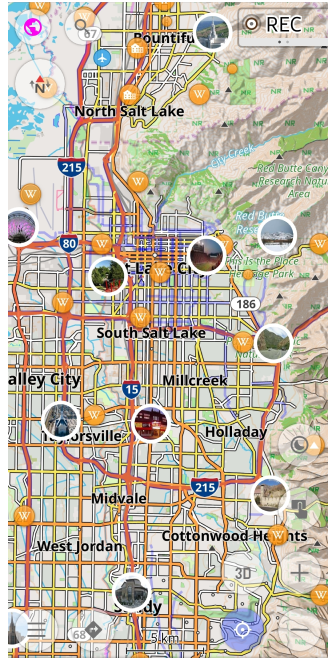
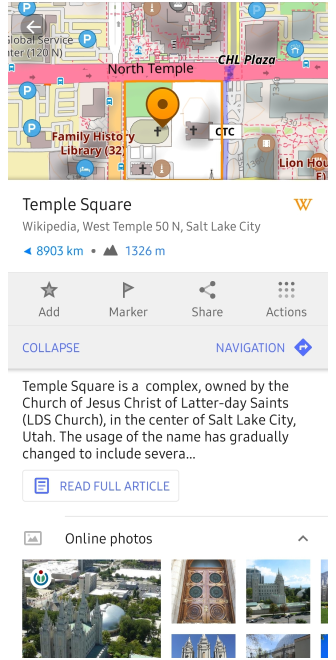
Data Sources
Popular Places are based on structured content from Wikidata and Wikipedia.
Only POIs with a linked Wikidata ID are displayed. These IDs connect map objects to verified names, descriptions, and images.
You can view the Wikidata link directly in the Map Context Menu. Tapping the Wikidata tag opens the full object page on the Wikidata website.
Learn how to find a Wikidata ID: Wikipedia: Finding a Wikidata ID
How to Use
This feature is currently not available for the iOS version of the OsmAnd app.
The Popular Places feature includes both a curated list of nearby landmarks and a layer of Wikipedia-based POIs on the map.
There are two main ways to access this feature:
-
Free version
Access via Search to explore nearby places in list view.
Android. Go to: Search → Explore → Popular places nearby -
Paid versions (Maps+ and OsmAnd Pro)
Enable the visual overlay in the Configure Map.
Android. Go to: Menu → Configure map → Popular places (Wikipedia)In this mode, popular POIs appear directly on the map with thumbnail previews and Wikipedia content.
You can switch between online and offline Wikipedia sources in the overlay settings. Learn more in Enable Layer.
Explore in Search
This feature is currently not available for the iOS version of the OsmAnd app.
- Android
Go to: Search → Explore → Popular places nearby
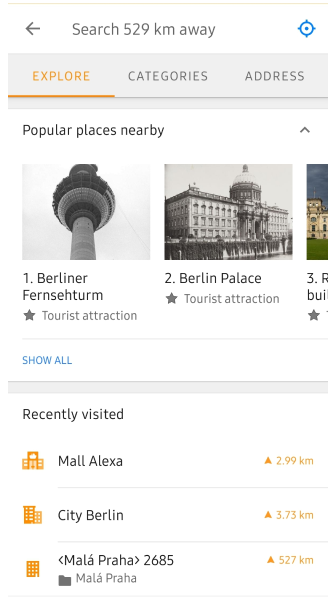
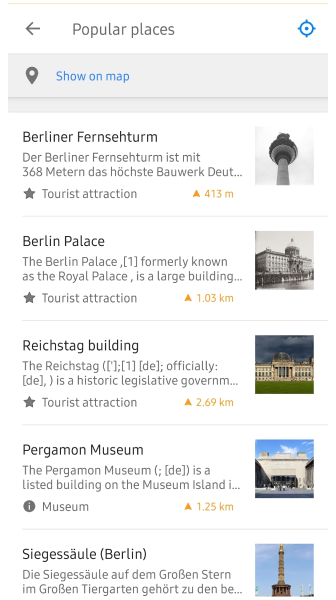
The Popular places nearby section displays a scrollable list of top-rated landmarks near your current location. Each item includes:
- Name of the place.
- Short description.
- POI category tag.
- Distance and direction.
- Thumbnail image (if available).
Tap Show All to view the full list, or Show on Map to display all listed POIs on the map.
Tapping any place opens the POI context menu, where you can preview photos and access related Wikipedia content.
The search-based Explore Mode works online only in the free version.
To use it offline, you need a Maps+ or OsmAnd Pro subscription and downloaded Wikipedia maps.
Enable Layer
This feature is currently not available for the iOS version of the OsmAnd app.
- Android
Android. Go to: Menu → Configure map → Popular places (Wikipedia)
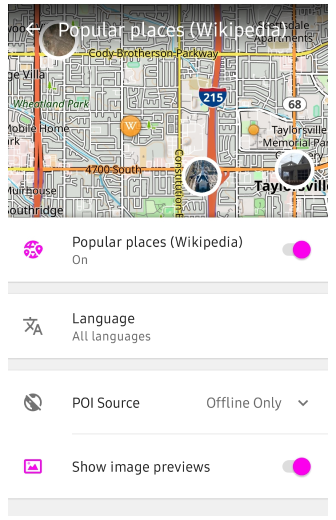
The Popular Places (Wikipedia) feature is available in the Configure Map menu. To display popular places directly on the map, enable the POI layer with data from Wikipedia using Wikidata images.
Before using this feature:
- Make sure the Wikipedia Plugin is enabled.
- Download Wikipedia data for your region if you want to use it offline.
Layer Options
Once enabled, the following options become available:
-
Popular places (Wikipedia) – Toggle Wikipedia POIs on the map.
-
POI Source – Switch between:
- Offline mode (Wikipedia articles must be downloaded).
- Online only mode (uses live data and images).
-
Language – Select the language for Wikipedia descriptions.
-
Show image previews – Show image thumbnails from Wikidata next to POIs.
Tapping a POI on the map opens the POI context menu, where you can view online photos and access linked Wikipedia articles.
Online Photos
Map Context menu → Online photos
- Android
- iOS
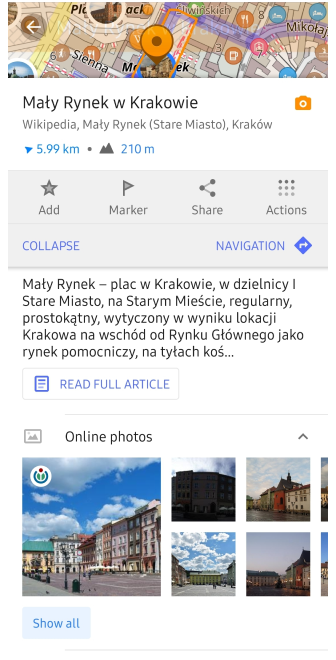
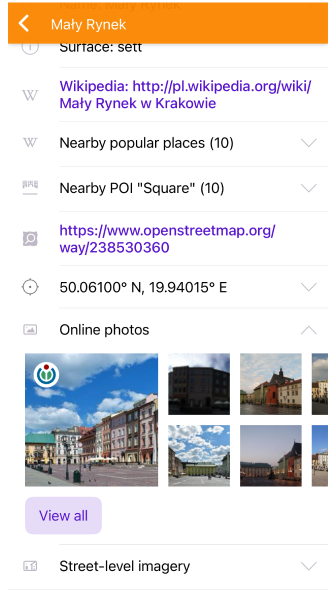
This is a section within the POI context menu that displays a photo preview of the selected Popular Place (Wikipedia). You can scroll horizontally to browse through the available photos, or tap any image to open it in full screen mode.
Learn more about additional options in the Actions section and Gallery.
Actions
In the Map Context menu How to access:
-
Tap the Show All (Android) / View All (iOS) button to open the gallery in full screen mode, where you can swipe through all available photos for the selected location.
-
Tap any photo to view it in full screen and access the available actions:
Share, Details, Open in browser, and Download.
Gallery
- Android
- iOS
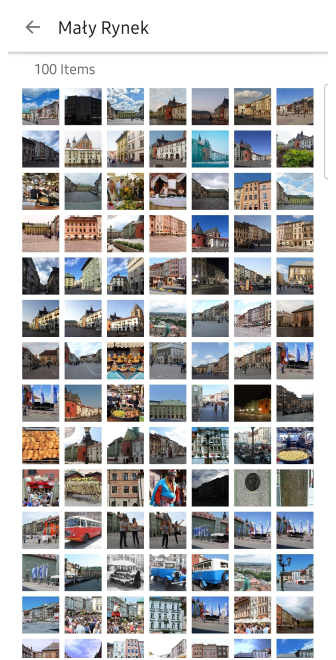

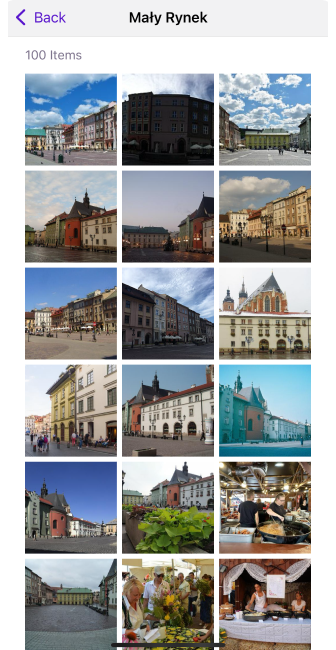

The Gallery Menu can display up to 100 images related to the selected point of interest. You can swipe through all available photos. Tapping a photo briefly opens a detailed view showing: Name, Date added, Author, License
You can also perform the following actions on each photo:
-
Share
Share the selected image using any compatible app installed on your device (e.g., messaging, email, or social media). The shared content includes the image and its source link (if available). -
Details
Open a detailed view showing metadata about the image, including: Name, Date added, Author, License, Source, and Direct link -
Open in browser
Launch the image’s source page (usually on Wikimedia Commons) in your default browser. This allows you to view the full image, licensing information, and related content. -
Download
Save the image to your device’s storage. The downloaded image can be found in your device’s default Downloads folder and accessed offline.
- Android
- iOS
The Android version does not include an additional menu for photo actions.
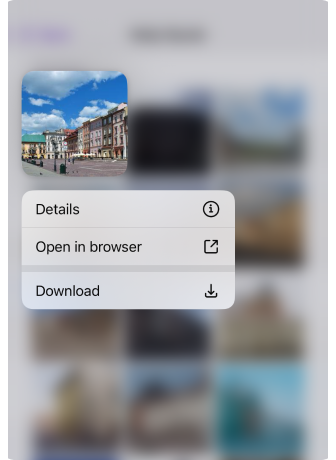
On iOS, long-pressing a photo opens a context menu with additional actions:
- Details
- Open in browser
- Download
Buttons:
- The Share button lets you quickly share the selected image.
- The three-dot menu provides access to extra actions, including viewing details, opening the source in a browser, or downloading the image.
- Android
- iOS
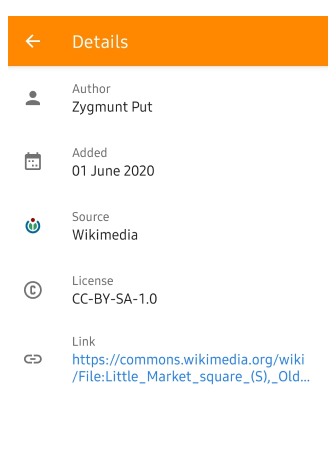
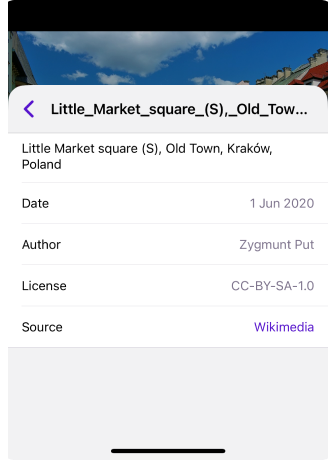
The Details screen provides full metadata for the selected photo, including: Name, Date added, Author, License, Source, and Direct link